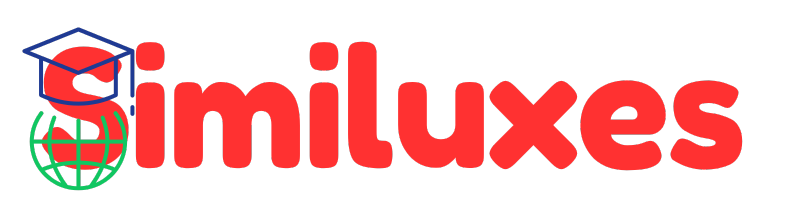You click Send—and your stomach drops.
The moment your email whooshes away, you realize you made a mistake. Maybe you forgot to attach a file, spelled your boss’s name wrong, or worse, sent confidential info to the wrong person.
We’ve all been there, and it’s one of the worst feelings in the digital world.
If you use Microsoft Outlook, there’s good news: Outlook lets you recall or replace an email after you’ve sent it — but only under specific conditions.
In this detailed guide, you’ll learn:
- Exactly how to recall an email in Outlook (step-by-step)
- Technical conditions that must be met for recall to work
- Why recall sometimes fails
- What to do if it doesn’t work
- Alternatives like “Undo Send” and “Delay Delivery”
Whether you’re using Outlook 365, Exchange, or the desktop app, this tutorial walks you through every step — clearly and confidently.
🧭 What Does Email Recall Mean in Outlook?
“Recalling” an email in Outlook means attempting to unsend, delete, or replace a message that has already been sent.
It’s essentially asking Outlook to retrieve the message from the recipient’s inbox — before they open it.
🗣 Example:
You: “Here’s the report for tomorrow’s meeting.”
Oops: Forgot the attachment.
Fix: Use the recall feature to delete that message and send a corrected one.
But it’s not true “unsend.” Outlook doesn’t make your email vanish from the internet — it simply sends a command to the Exchange server asking it to delete the message if it hasn’t been opened yet.
⚙️ How the Recall Feature Actually Works (Behind the Scenes)
Most users think recalling an email is like pulling it back instantly — but technically, that’s not what happens.
Here’s what goes on:
- Outlook recall is supported only by Microsoft Exchange Server or Microsoft 365 accounts.
- When you send an email, it goes from your Outbox → Exchange Server → Recipient’s mailbox.
- The “Recall This Message” command instructs the Exchange server to remove the message only if it remains unread.
- If the recipient already opened it or moved it via a rule, the recall fails.
💡 Think of recall as a request, not a command.
Exchange will try to delete or replace the message — but only if the system conditions allow it.
📋 Requirements Before You Try to Recall an Email
Recalling doesn’t work in every scenario.
To be successful, make sure these technical and usage requirements are met:
✅ Works When:
- Both you and the recipient are on Microsoft 365 or Exchange Server (same organization).
- The message is still unread in the recipient’s inbox.
- You’re using the Outlook desktop app (Windows or macOS).
- The message was sent from the Inbox, not from Outlook Web or Mobile.
- The recipient’s Outlook is open and connected to Exchange.
❌ Doesn’t Work When:
- The recipient is on Gmail, Yahoo, or another provider.
- The recipient already opened or moved the email.
- The email was sent to multiple people, and one opened it.
- The email was sent externally (outside your organization).
- You used Outlook Web App (OWA) or the mobile app.
If you’re unsure whether your email is internal or external, check the address — emails ending with your company’s domain (like @mycompany.com) are internal.
🪄 How to Recall an Email in Outlook (Desktop App)
Follow these steps carefully to recall or replace a sent email.
Step 1: Open Sent Items
- In Outlook, go to the Mail section.
- Select Sent Items from the sidebar.
- Double-click the email you want to recall (this opens it in a new window).
Step 2: Access Recall Option
- Click on the File tab in the top left corner.
- Choose Info → Message Resend and Recall → Recall This Message.
(Shortcut: In some Outlook versions, you can find “Recall This Message” directly under the “Message” tab → “Actions.”)
Step 3: Choose Recall Type
Outlook gives you two choices:
- Delete unread copies of this message.
- Delete unread copies and replace with a new message.
If you want to correct the content, choose the second option.
Step 4: Enable Recall Notification
Check the box that says:
“Tell me if recall succeeds or fails for each recipient.”
Click OK to begin.
Outlook will now attempt to recall the email and send you a report when complete.
📩 What Happens After You Recall an Email
Once recall is triggered:
- If the recipient hasn’t read your message → the original email is deleted or replaced.
- If the recipient has opened it → recall fails.
- You’ll get a status email confirming success or failure.
In modern Outlook versions (Microsoft 365/Exchange), recall results can vary depending on policies and mailbox configurations.
Some users will see both messages (the original and the recall attempt) in their inbox until the system processes them.
🚫 Why Recall May Fail — Common Causes
Even if you do everything right, Outlook recall isn’t guaranteed.
Here are the main reasons it fails:
| Cause | Why It Fails | Solution |
|---|---|---|
| 📬 Recipient already opened the email | Outlook can’t delete read emails | Send a correction message immediately |
| 🌐 Recipient isn’t on Exchange | External systems ignore recall requests | Use Undo Send or follow-up correction |
| 🧩 Email moved by a rule/filter | Recall can’t locate it | Ask the recipient to delete the wrong email manually |
| 📱 Email sent from mobile/web | These versions don’t support recall | Use the desktop app next time |
| 👥 Sent to multiple people | If one reads it, recall fails for all | Follow up with a corrected version to everyone |
💡 Pro tip: Outlook recalls are “all or nothing.” If even one recipient opens it, recall fails for the group.
🔁 Best Alternatives: Undo Send & Delay Delivery
Because recall isn’t foolproof, Outlook includes safer backup options.
🕒 Option 1: Undo Send (Outlook Web)
Undo Send adds a few seconds delay before your message is truly sent — giving you time to stop it.
To Enable:
- Click the Settings (⚙️) icon in Outlook Web.
- Search for Undo Send.
- Choose a delay (between 5 and 10 seconds).
Now, after clicking Send, a small “Undo” pop-up appears — click it to cancel delivery instantly.
⏳ Option 2: Delay Delivery (Outlook Desktop)
Delay Delivery holds your emails in the Outbox for a set time before sending them automatically.
To Set Up:
- In Outlook, click File → Manage Rules & Alerts → New Rule.
- Choose Apply rule on messages I send.
- Under Defer delivery by a number of minutes, set a delay (e.g., 2 minutes).
Now, every email you send will wait briefly in your Outbox, giving you a safety window for review.
🧠 Expert Tips to Avoid Email Mistakes
Here are some email hygiene habits professionals use to prevent embarrassing mistakes:
- Always recheck recipients.
Autocomplete can send messages to the wrong “John.” - Add attachments last.
Attachments before typing minimize “forgot the file” errors. - Write the email first, add recipient last.
Keeps you safe from accidental sends. - Enable “Always check spelling before sending.”
In Outlook: File → Options → Mail → Spelling and Autocorrect. - Use Templates.
Predefined templates reduce retyping errors.
These proactive habits make recall less necessary in the first place.
🧩 Advanced Troubleshooting: Recall in Outlook 365 & Web
🖥 Outlook 365 (Desktop)
Recall works the same as classic Outlook, but newer versions handle it faster through Exchange’s background service.
Extra Tip: If you’re an admin, you can use the Exchange Admin Center (EAC) to delete messages from user mailboxes organization-wide.
🌐 Outlook Web (OWA)
Unfortunately, recall isn’t available in Outlook Web Access.
Your only safeguard here is Undo Send, which must be pre-enabled.
📱 Outlook Mobile (Android/iOS)
No recall feature exists. Use Undo Send on the desktop or web before syncing to mobile.
💬 FAQs About Recalling Outlook Emails
Q1. Can you recall an email in Outlook after 1 hour?
Only if it’s still unread and the recipient is on the same Exchange network. Once opened, recall fails.
Q2. Can you recall an email in Outlook 365 (web)?
No. The recall feature works only in the Outlook desktop app, not the web or mobile versions.
Q3. What if recall fails — can I still fix my mistake?
Yes! Send a polite follow-up message such as:
“Please ignore my previous email. Here’s the corrected version attached.”
Q4. Does recall work for shared mailboxes?
Only if both sender and shared mailbox are part of the same Exchange environment.
Q5. How can I check if recall succeeded?
You’ll receive an automatic message showing whether each recipient’s recall attempt was Successful or Failed.
Q6. Can admins recall or delete emails for others?
Yes. Microsoft 365 admins can use Message Trace & Admin Tools to remove specific emails from all mailboxes.
🎯 Final Thoughts & Call to Action
Knowing how to recall an email in Outlook can save your professional image — but remember, it’s not a magic undo button.
The feature works only under specific conditions, and even then, results aren’t guaranteed. That’s why Undo Send and Delay Delivery are your best friends for future-proofing your communication.
Take a minute today to set those up — you’ll thank yourself later.
💬 Did this guide help you?
Share it with a coworker who’s ever sent an “Oops!” email — and save someone else from inbox panic.